Lately, I have been getting allot of Microsoft Sites that I cannot reach using Google Chrome.
Of particular concern is Microsoft.com site which includes Microsoft Download Center with 599.4M monthly visitors.
https://www.microsoft.com/
https://www.microsoft.com/en-us/download/details.aspx?id=36179
These are one and the same, just Download Center is a sub-directory of Microsoft.com
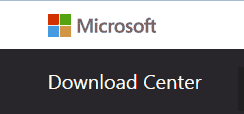 BLOCKED IN GOOGLE CHROME
BLOCKED IN GOOGLE CHROME
Accessing those site in Google Chrome is being flat out rejected with the following error message
You do not have to clear all your cookies, and remove all your saved passwords for countless sites you have visited.
The solution is to clear out your cookies for the Microsoft.com domain only.
Not a pleasant task in Google Chrome because you cannot see what those cookies contain.
How to delete multiple cookies for a domain in a single step
1. Download ChromeCookiesView from Nirsoft and run ChromeCookiesView.exe.
Of particular concern is Microsoft.com site which includes Microsoft Download Center with 599.4M monthly visitors.
https://www.microsoft.com/
https://www.microsoft.com/en-us/download/details.aspx?id=36179
These are one and the same, just Download Center is a sub-directory of Microsoft.com
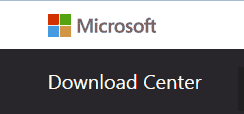 BLOCKED IN GOOGLE CHROME
BLOCKED IN GOOGLE CHROMEAccessing those site in Google Chrome is being flat out rejected with the following error message
This site can’t be reached
www.microsoft.com unexpectedly closed the connection.
Try:
ERR_CONNECTION_CLOSED
|
Solution : Clear you cookies for Microsoft.com Domain only!
You do not have to clear all your cookies, and remove all your saved passwords for countless sites you have visited.
The solution is to clear out your cookies for the Microsoft.com domain only.
Not a pleasant task in Google Chrome because you cannot see what those cookies contain.
How to delete multiple cookies for a domain in a single step
1. Download ChromeCookiesView from Nirsoft and run ChromeCookiesView.exe.
2. Shut down Google Chrome
3. You can search for or scroll to your domain of interest. Delete all cookies for that problem
domain, in this case microsoft.com. Select multiple cookies and choose the X button to delete them (in screen image below).
For Microsoft.com which includes Microsoft Download Center select all Host Name with microsoft.com and delete (as in screen image below).
4. Done. Restart Chrome.
domain, in this case microsoft.com. Select multiple cookies and choose the X button to delete them (in screen image below).
For Microsoft.com which includes Microsoft Download Center select all Host Name with microsoft.com and delete (as in screen image below).
4. Done. Restart Chrome.

What if there ARE NO COOKIES FOR THE DOMAIN WHERE THE ERROR KEEPS OCCURING???
ReplyDelete