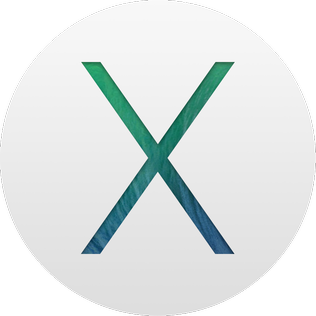 Mac OS X Open Firmware
Mac OS X Open Firmware
Friday, December 31, 2010
Mac Open Firmware Fun
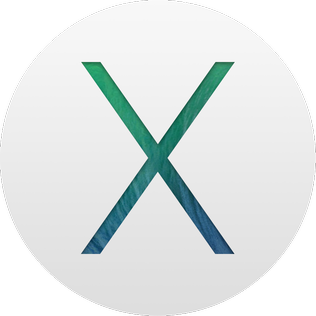 Mac OS X Open Firmware
Mac OS X Open Firmware
Mac Boot Options
- Key Combination -- Effect
- mouse down -- Eject removable media ( I think Boot ROMs prior to 2.4f1 excluded the CD drive )
- opt -- Bring up OF system picker on New World machines
- cmd-opt -- Hold down until 2nd chime, will boot into Mac OS 9 ?
- cmd-x (or just x?) -- Will boot into Mac OS X if 9 and X are on the same partition and that's the partition you're booting from.
- cmd-opt-shift-delete -- Bypass startup drive and boot from external (or CD). This actually forces the system to NOT load the driver for the default volume, which has the side effect mentioned above. For SCSI devices it searches from highest ID to lowest for a partition with a bootable system. Not sure about IDE drives.
- cmd-opt-shift-delete-# -- Boot from a specific SCSI ID # (# = SCSI ID number)
- cmd-opt-p-r -- Zap PRAM. Hold down until second chime.
- cmd-opt-n-v -- Clear NV RAM. Similar to reset-all in Open Firmware.
- cmd-opt-o-f -- Boot into open firmware
- cmd-opt-t-v -- Force Quadra AV machines to use TV as a monitor
- cmd-opt-x-o -- Boot from ROM (Mac Classic only)
- cmd-opt-a-v -- Force an AV monitor to be recognized as one
- c -- Boot from CD. If set to boot to X and no CD is present, may boot to 9.
- d -- Force the internal hard disk to be the startup device
- n -- Hold down until Mac logo, will attempt to boot from network server (using BOOTP or TFTP)
- r -- Force PowerBooks to reset the screen
- t -- Put FireWire machine into FireWire Target Disk mode
- z -- Attempt to boot using the devalias zip from first bootable partition found
- shift -- (Classic only) Disable Extensions
- shift -- (OS X, 10.1.3 and later) Disables login items. Also disables non-essential kernel extensions (safe boot mode)
- cmd -- (Classic only) Boot with Virtual Memory off
- space -- (Classic only) Trigger extension manager at boot-up
- cmd-v -- (OS X only) show console messages during boot
- cmd-s -- (OS X only) boot into single user mode
On an Intel-based Mac
If you're not using a Mac with Apple silicon, you're using an Intel-based Mac.
Guidelines for using these key combinations
Press and hold all keys in the combination together, not one at a time.
If you can't get a key combination to work when restarting your Mac, shut down your Mac first. If you can't shut down, press and hold the power button for up to 10 seconds, until your Mac turns off. Then press and hold the key combination after pressing the power button to turn on your Mac.
You might need to wait a few seconds before pressing the keys, to give your Mac more time to recognize the keyboard as it starts up. Some keyboards have a light that flashes briefly at startup, indicating that the keyboard is recognized and ready for use.
If you're using a wireless keyboard, plug it into your Mac, if possible. Or use your built-in keyboard or a wired keyboard. If you're using a keyboard made for a PC, such as a keyboard with a Windows logo, try a keyboard made for Mac.
Some key combinations don't work when your Mac is using a firmware password. Turn off the firmware password first.
If you're using Boot Camp to start up from Microsoft Windows, set Startup Disk preferences to start up from macOS instead. Then shut down or restart and try again.
Key combinations for an Intel-based Mac
Command (⌘)-R: Start up from the built-in macOS Recovery system. Or use Option-Command-R or Shift-Option-Command-R to start up from macOS Recovery over the internet. macOS Recovery installs different versions of macOS, depending on the key combination you use.
Option (⌥) or Alt: Start up to Startup Manager, which allows you to choose other available startup disks or volumes.
Option-Command-P-R: Reset NVRAM or PRAM.
Shift (⇧): Start up in safe mode.
D: Start up to the Apple Diagnostics utility. Or use Option-D to start up to this utility over the internet.
N: Start up from a NetBoot server, if your Mac supports network startup volumes. To use the default boot image on the server, press and hold Option-N instead.
Command-S: Start up in single-user mode. Disabled in macOS Mojave or later.
T: Start up in target disk mode.
Command-V: Start up in verbose mode.
Eject (⏏) or F12 or mouse button or trackpad button: Eject removable media, such as an optical disc.
Thursday, December 23, 2010
How to compile Dazuko for Ubuntu 10.10
Tuesday, July 27, 2010
Removing the Wordpress.org link in the Meta Sidebar Widget
 You can edit these, add links or remove by editing {blog name}\wp-includes\default-widgets.php file.
You can edit these, add links or remove by editing {blog name}\wp-includes\default-widgets.php file.To remove the Wordpress.org link comment line 300 out using or remove it entirely. This is located below the Meta widget class comment section. See image below.



