A complete guide to disable the WER from of Windows 7& 8.x
Step 1
- Click on Start > Control Panel > Action Center > Change Action Center Settings.
- Click on the "Problem Reporting Settings".
- Select "Never Check for Solutions".
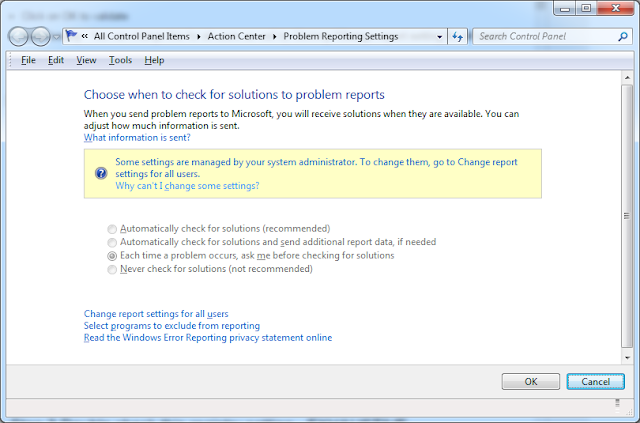
- Click on OK to validate
- Additionally : You can change this for all users as well by Clicking "Change report setting for all users".
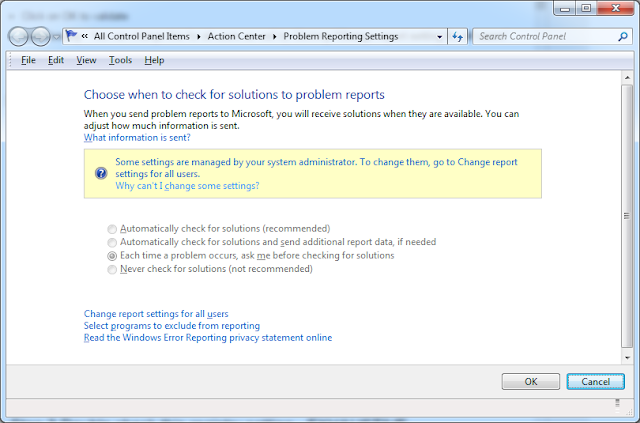
Step 2
Step 3 Double check this registry setting - EXHAUSTIVE
Best to do a search for Windows Error Reporting, and you find the key stems
- HKEY_CURRENT_USER\Software\Microsoft\Windows\Windows Error Reporting
- HKEY_LOCAL_MACHINE\Software\Microsoft\Windows\Windows Error Reporting
Type "Regedit" and press "Enter."
Navigate to "Hkey_users\S-1-5-19\Software\Microsoft\Windows\Windows Error Reporting" and the above keys.
Right-click "Disabled" and change the value from "0" to "1".
Next Key
Navigate to "Hkey_users\S-1-5-19\Software\Microsoft\Windows\Windows Error
Reporting/Consent"
Set to 1
Consent\DefaultConsent REG_DWORD
Possible values:
1 - Always ask (default), 2 - Parameters only, 3 - Parameters and safe data, 4 - All data
Next Key
Navigate to "Hkey_users\S-1-5-19\Software\Microsoft\Windows\Windows Error Reporting/DefaultOverrideBehavior"
Set to 1
Consent\DefaultOverrideBehavior
REG_DWORD
Possible values:
0 - Vertical consent will override the default consent (default)
1 - Default consent will override the application-specific consent
Press the "Windows" key and "R" key simultaneously.
All Values Registry Values here ....
- HKEY_CURRENT_USER\Software\Microsoft\Windows\Windows Error Reporting
- HKEY_LOCAL_MACHINE\Software\Microsoft\Windows\Windows Error Reporting
Best to do a search for Windows Error Reporting, and you find the key stems
Navigate to "Hkey_users\S-1-5-19\Software\Microsoft\Windows\Windows Error Reporting" and the above keys.
Right-click "Disabled" and change the value from "0" to "1".
Next Key
Navigate to "Hkey_users\S-1-5-19\Software\Microsoft\Windows\Windows Error
Reporting/Consent"
Set to 1
Consent\DefaultConsent REG_DWORD
Possible values:
1 - Always ask (default), 2 - Parameters only, 3 - Parameters and safe data, 4 - All data
Next Key
Navigate to "Hkey_users\S-1-5-19\Software\Microsoft\Windows\Windows Error Reporting/DefaultOverrideBehavior"
Set to 1
Consent\DefaultOverrideBehavior
REG_DWORD
Possible values:
0 - Vertical consent will override the default consent (default)
1 - Default consent will override the application-specific consent
Press the "Windows" key and "R" key simultaneously.
All Values Registry Values here ....
Step 4 Disable Task Scheduler for Error Reporting Service
- Step 5 Permanently Disable Windows Error Reporting Service
To permanently Disable Windows Error Reporting Service, delete all keys under this folder LocalDumps.
-
Step 6 Clean these directories out
Step 6 Clean these directories out
C:\ProgramData\Microsoft\Windows\WER\ReportArchive
C:\ProgramData\Microsoft\Windows\WER\ReportQueue
C:\Windows\LiveKernelReports\WATCHDOG



No comments:
Post a Comment