There are 3 main ways to view your Google Chrome cookies, but the easiest way and most convenient way is a great little app called ChromeCookiesView from Nirsoft. It allows you to search, locate and delete multiple cookies for a particular domain quickly in a easy-to-use interface.
There is only 1 way to edit your cookie, you want to use review the last method which uses DB Browser for SQLite.
Right-click to Delete the selected multiple cookies. No editing allowed.
Double-click on the highlighted item to reveal details, that are plainly readable.
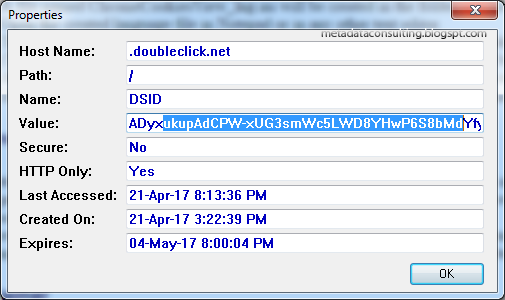
C:\Users\%USERNAME%\AppData\Local\Google\Chrome\User Data\Default\Cookies
You can filter for domain in under host_key column. Select your row and to view the cookie.
There is only 1 way to edit your cookie, you want to use review the last method which uses DB Browser for SQLite.
Method 1 : Using ChromeCookiesView from Nirsoft
Right-click to Delete the selected multiple cookies. No editing allowed.
Double-click on the highlighted item to reveal details, that are plainly readable.
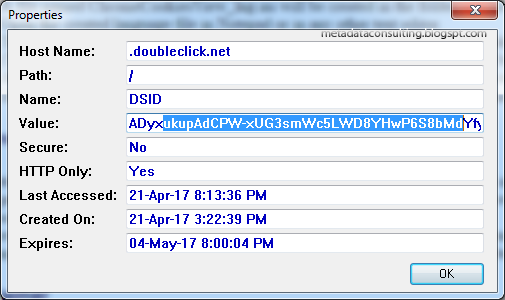
Method 2 : Using Chrome built-in viewer
chrome://settings/cookies
Allows you to search for a particular domain and view the values. But you can only delete one domain at a time. No editing allowed.
Method 3 : DB Browser for SQLite
Navigating to Google Chrome Windows path location on disk
C:\Users\%USERNAME%\AppData\Local\Google\Chrome\User
Data\Default\
Open the Cookies file in DB Browser for SQLite to view all cookies.
C:\Users\%USERNAME%\AppData\Local\Google\Chrome\User Data\Default\Cookies
You can filter for domain in under host_key column. Select your row and to view the cookie.
You can edit the value of the cookie by examining the encryted_value column (not in sight in screen capture below but value is highlighted in blue).
Click Mode Binary and edit the cookie, it's in hexadecimal (hex). But you can change values in the blue highlighted are in screen capture below.
Cut and paste into this HxD - Freeware Hex Editor to manipulate hexadecimal easily.
Click Mode Binary and edit the cookie, it's in hexadecimal (hex). But you can change values in the blue highlighted are in screen capture below.
Cut and paste into this HxD - Freeware Hex Editor to manipulate hexadecimal easily.



No comments:
Post a Comment