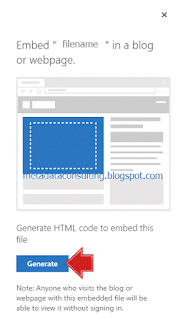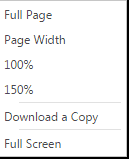Recently I relieved the following email from Cosmos Insurance Brokers LLC that was not caught by Gmail or Outlook SPAM filters. It because this is a click link generator SPAM, so there nothing malicious about the code there just trying to get you to download and open Documents.html to drive traffic to http://michellej.com.br and it mentions Insurance co. Clearly it did not scan the link.
The text of email message for search engines;
This in part to do with the payload documents.html really is just a link generator pointing to this site
http://michellej.com.br
Looks like the rise of this sort of SPAM is coming and very hard to detect.
The text of email message for search engines;
Hello,
Please check the document i shared with you, see the attachment
within for your perusal.
Best Regards
Sneha Prasad
Best RegardsSneha Prasad
Medical Insurance
Executive
Cosmos Insurance Brokers LLC
Office No.301, Building 1,
Cosmos Insurance Brokers LLC
Office No.301, Building 1,
Bay Square, Business
Bay,
PO Box 33913, Dubai, UAE
Protection is cheaper than cure!!
T: + 971 4 447 0506 Extn:729
F: + 971 4 363 1620
PO Box 33913, Dubai, UAE
Protection is cheaper than cure!!
T: + 971 4 447 0506 Extn:729
F: + 971 4 363 1620
E:sneha@cosmosinsurance.com W: www.cosmosinsurance.com -------------------------------------------------
Sharjah Branch:
7/28, above Noor Islamic Bank,
Rolla, Boorj Avenue, Sharjah Tel: +
971 6 568 4242 Fax: + 971 6 568
3939/568 23 13
STRICTLY PRIVATE AND CONFIDENTIAL:
This email may contain confidential and proprietary material for the sole use of
the intended recipient.Any review or distribution by others is strictly
prohibited. If you are not the intended recipient please contact the sender and
delete all copies.
This in part to do with the payload documents.html really is just a link generator pointing to this site
http://michellej.com.br
Looks like the rise of this sort of SPAM is coming and very hard to detect.