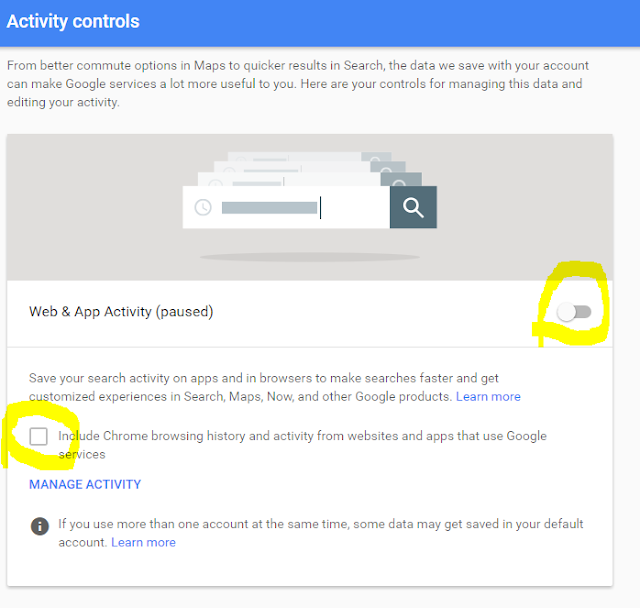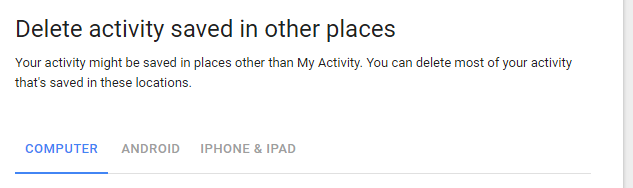Start the new year with a bang in productivity with Kasperky Secure Connection.
Get into what most IT and security professionals have been doing for years.
Get into what corporations provide for mobile workforces.
Get into a VPN.
Kapersky released a new product called Secure Connection that has finally made using a VPN a snap for home and independent users, so you can surfing public WIFI spots a easily, securely andaffordably!
What is Kasperky Secure Connection?
Secure Connection creates a Virtual Private Network (VPN) establishing a virtual point-to-point connection from your device through dedicated connections, virtual tunneling protocols and traffic encryption to a destination VPN server.
VPN is an encrypted tunnel between your device directly to Kaspersky's VPN servers which allows you to access every website and online service privately and securely.
 |
| VPN encrypted tunnel over (through) any WIFI connection |
Kasperky Secure Connection is really easy to use. So now when you are at coffee shop office, or at airport catching-up on work, you can safely surf!
Side Benefit - Hide your real IP address, and surf from another country
The side benefit of a VPN, is your computer's IP address is issued from location of the country you choose. Now all your internet traffic will appear that its coming from that country. Secure Connection allows you to choose you from a slew of destination servers located in countries around the world. There are 18 countries so far to choose from.
So now for example, you can surf @Midnight with Chris Hardwick on Comedy Central (http://www.cc.com/shows/-midnight) and not have videos blocked (this fact is just mentioned as a proof-of-concept
versus condoning the behaviour).
Most importantly, you can do testing on your website to check for language handling, performance, penetration testing, etc. from multiple countries easily.
Price - Amazing at $29.99 USD per year
The easy of use and performance of Kasperky Secure Connection is truly fantastic and you can't ignore this price.
Ease of Use
Here is the interface and is quite simple.
Stability - Still Analyzing
Well, after I paid for one month and purchased year plan. I have to say it's been pretty solid.
I did do a ping test for 1/2 hr to Googles DNS server 8.8.8.8 to check for packet loss, there was none. DO NOT DO THIS to Google DNS servers, I got a suspicious traffic prompt for 3 days after that on all Google properties.
Performance - Great
Performance is impressive! I tested from my home WIFI network with little delay to my base speed!
Base Speed test, Kaspersky Secure Connection not enabled.
Speed tests with Kaspersky Secure Connection enabled.
 |
| USA VPN Server Speed - http://speedtest.bellaliant.net/ |
 |
| Canadian VPN Server Speed - http://speedtest.bellaliant.net/ |
List of Countries
You can surf with your IP appearing from the following countries;
- Germany
- Russia
- Hong Kong
- Japan
- Denmark
- Mexico
- France
- Ukraine
- Spain
- Sweden
- Singapore
- Czech Republic
- United Kingdom
- Republic of Ireland
- Turkey
- U.S.A
- Canada
- Netherlands
The order as appears in software makes no sense. It also lacks countries in South America and Australia continents.
Activation of License / How to set-up Kaspersky Secure Connection
Activation is a painful, since there was a delay time for subscription to kick in, and you are not informed of that up-front.
Additionally, you have set-up an account at my.kaspersky.com portal to install activation code add your device.
These are minor inconveniences but but is a not a smooth intuitive experience.
This help guide (with screens-shots) will help you immensely, I found after
You will see following instructions....this only partial list
- Open Kaspersky Secure Connection and choose Subscription in the menu.

...
- The license will be activated automatically within an hour. Kaspersky Security Connection will show the corresponding notification that all limitations have been removed.
|
Disable Automatic Renew & Remove your Credit Card info immediately
Digital River has been outsourced to collect funds for Kasperky. Digital River has been hacked before. So
TIP: Remove you credit card info once you have competed the transaction.
VPN Kill Switch
As of ~2021 a kill switch has been added.
The purpose of the VPN Kill Switch is to immediately disconnect the Wi-Fi connection, when the VPN
disconnects, so you don't bleed private info. This is not built-into the client.
BitTorrent Traffic
Supports torrents as of ~2023.
You can download and upload torrents with Kaspersky VPN while connected to a server in a country where torrenting is not forbidden by law.
Information leaked to Kaspersky Secure Connect
- The name of the Wi-Fi network (SSID) to which the computer is connected at the moment when the data is submitted
- Information about the date of installation and activation of the software on the computer, the duration of the software installation task, the ID of the installation task result, the ID of the installation task, the full version of the installed software (including the version of the installed software update), the localization language of the software, the name and type of the software, the type of license installed and its validity period, the ID of the partner from whom the license was purchased, the license serial number, the type of software installation on the computer (new installation, upgrade, etc.), the indicator of successful installation or the number of the installation error, the unique ID of the software installation on the computer, the type and ID of the application with which the update is performed, the ID of the update task, and information about the operating system (OS) installed on the computer (including the name, type, and bit count of the OS).
- To keep track of the number of users, you agree to automatically provide the following information to the Google Analytics service and to an entrusted third-party service provider of the Rightholder: the name and version of the installed software of the Rightholder, the unique ID of the software installation on the computer, and information about the versions of the operating system installed on the computer and the installed update packages.
Kaspersky Secure Connect Support Forum


 icon in the corner. You can continue browsing as normal in the other window.
icon in the corner. You can continue browsing as normal in the other window.