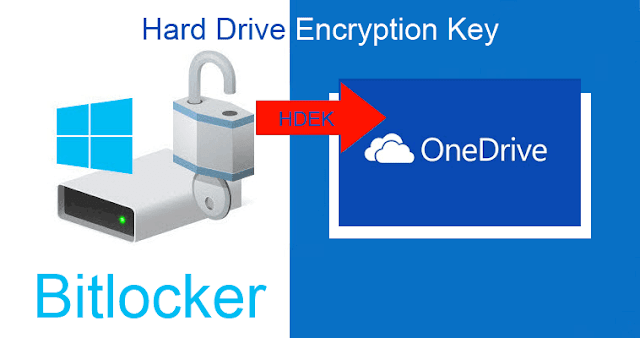Here's a beginners guide to saving Outlook.com emails to OneNote Online.
How to Save Outlook.com Emails to OneNote Online
In to Outlook.com select an email message, right-click it and select Save to OneNote.
Note: You cannot select multiple messages at a time to send to OneNote Online.
Or you can select highlight an email message and then choose ... in the command bar at top and Save to OneNote.
A pop-up box will ask save to a folder or "Section" in OneNote lingo, in this case emails.
Sections are organized into a "Notebook"s.
You can quick create a New Section "folder" by choosing a higher level "Notebook" to enable New Section button to be activated. Then select the newly created Section and click the Save button.
Note: You can add additional note:)
To verify it saved in OneNote, launch it from the apps icon, rubik's cube icon at the top right and click on OneNote Online.
This is a great feature to save emails such as coupons, bills and receipts as a back-up.
Save the best till last - Now you can share this email "Page" to anyone specifically.
You can now remove sensitive information as necessary as well, before sharing.
Share OneNote Section or "Page" to anyone, by right-click on it and getting Copy Link to this Page....
My assistant will love this.